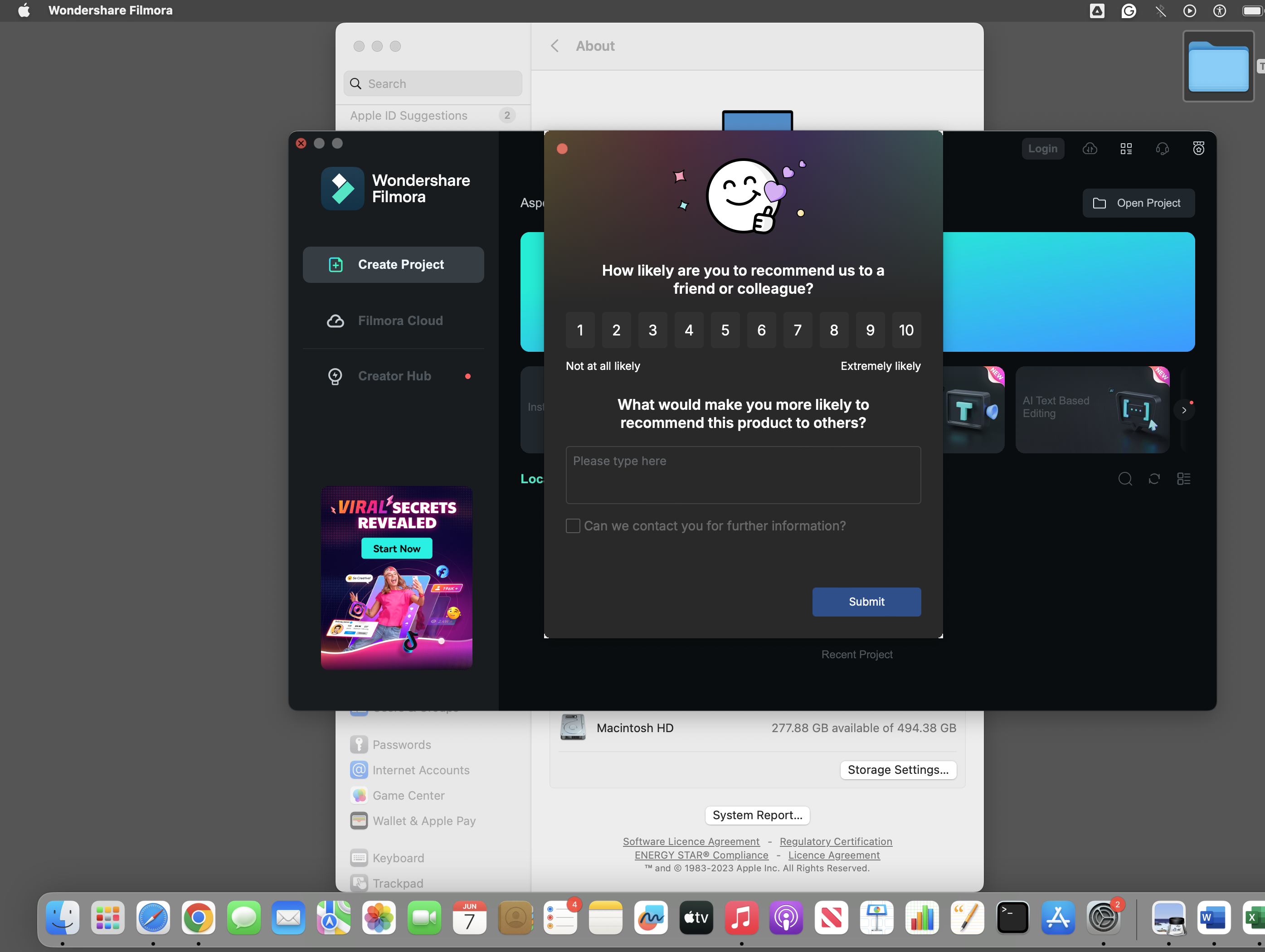Table of Contents
How to Screen Capture on a Mac: The Ultimate Screenshot and Screen Recording Guide
If you use a Mac, knowing how to take a screenshot can save you time and make it easier to share information. macOS has great built-in tools for taking screenshots of your whole screen, a specific window, or even your screen for a tutorial. This guide will show you the best ways to take screenshots on a Mac, how to use the Mac screenshot shortcut, and answer questions like “where are screenshots saved on a Mac?” and “how do I copy a screenshot to the clipboard on a Mac?”
How to Take a Screenshot on Mac
1. Capture the Entire Screen
The quickest way to take a screenshot on your Mac is to use the Mac screenshot shortcut:
- Press Shift + Command (⌘) + 3
- Your entire screen will be captured and saved as a PNG file on your desktop.
2. Capture a Selected Portion of the Screen
To capture just a part of your screen:
- Press Shift + Command (⌘) + 4
- Your cursor will turn into a crosshair. Click and drag to select the area you want to capture.
- Release the mouse to take the screenshot.
3. Capture a Specific Window on Mac
If you want to capture a particular window:
- Press Shift + Command (⌘) + 4, then tap the Spacebar
- The cursor will change to a camera icon. Click on the window you want to capture.
4. Use the Mac Screenshot Toolbar
For more options, use the built-in screenshot toolbar:
- Press Shift + Command (⌘) + 5
- The toolbar appears at the bottom of your screen, letting you capture the entire screen, a selected window, a custom portion, or even record your screen.
How to Record Screen on Mac
Screen recording is just as easy:
- Open the screenshot toolbar with Shift + Command (⌘) + 5
- Choose either “Record Entire Screen” or “Record Selected Portion”
- Click “Record” to start and the stop button in the menu bar to finish
Where Are Screenshots Saved on Mac?
Screenshots and screen recordings are saved to your desktop by default with names like “Screen Shot [date] at [time].png.”
Tip: Click “Options” in the screenshot toolbar and choose your preferred folder to change where the screenshot is saved.
How to Copy Screenshot to Clipboard on Mac
Sometimes you want to paste a screenshot directly into an email or document. To do this:
- Hold Control while using any screenshot shortcut (e.g., Shift + Command + Control + 3)
- The screenshot is copied to your clipboard, ready to paste with Command + V
Mac Screen Capture Tips
- Use the floating thumbnail that appears after taking a screenshot to quickly edit, annotate, or share your image.
- For advanced editing, open your screenshot in Preview or Photos.
- Use third-party apps like Snagit or Lightshot for even more features.
Mac Screenshot Not Working? Here’s What to Do
If your Mac screenshot shortcut isn’t working:
- Check your keyboard shortcuts in System Settings > Keyboard > Keyboard Shortcuts
- Restart your Mac
- Make sure your macOS is up to date
If the problem persists, try resetting your NVRAM or PRAM, as sometimes system settings can interfere with screenshot functions.
Conclusion
Taking screenshots and recording your screen is simple and highly customizable on a Mac. These Mac screenshot shortcuts and tools will help you complete the task quickly, regardless of whether you’re taking a full screen capture, a window capture, or just a portion of the screen. Keep in mind to use the clipboard trick for fast sharing and to verify where your Mac screenshots are saved.
Now that you know the best way to take screenshots on Mac, try out these tips and boost your productivity!
Also view: How to Check Battery Cycles Count on MacBook