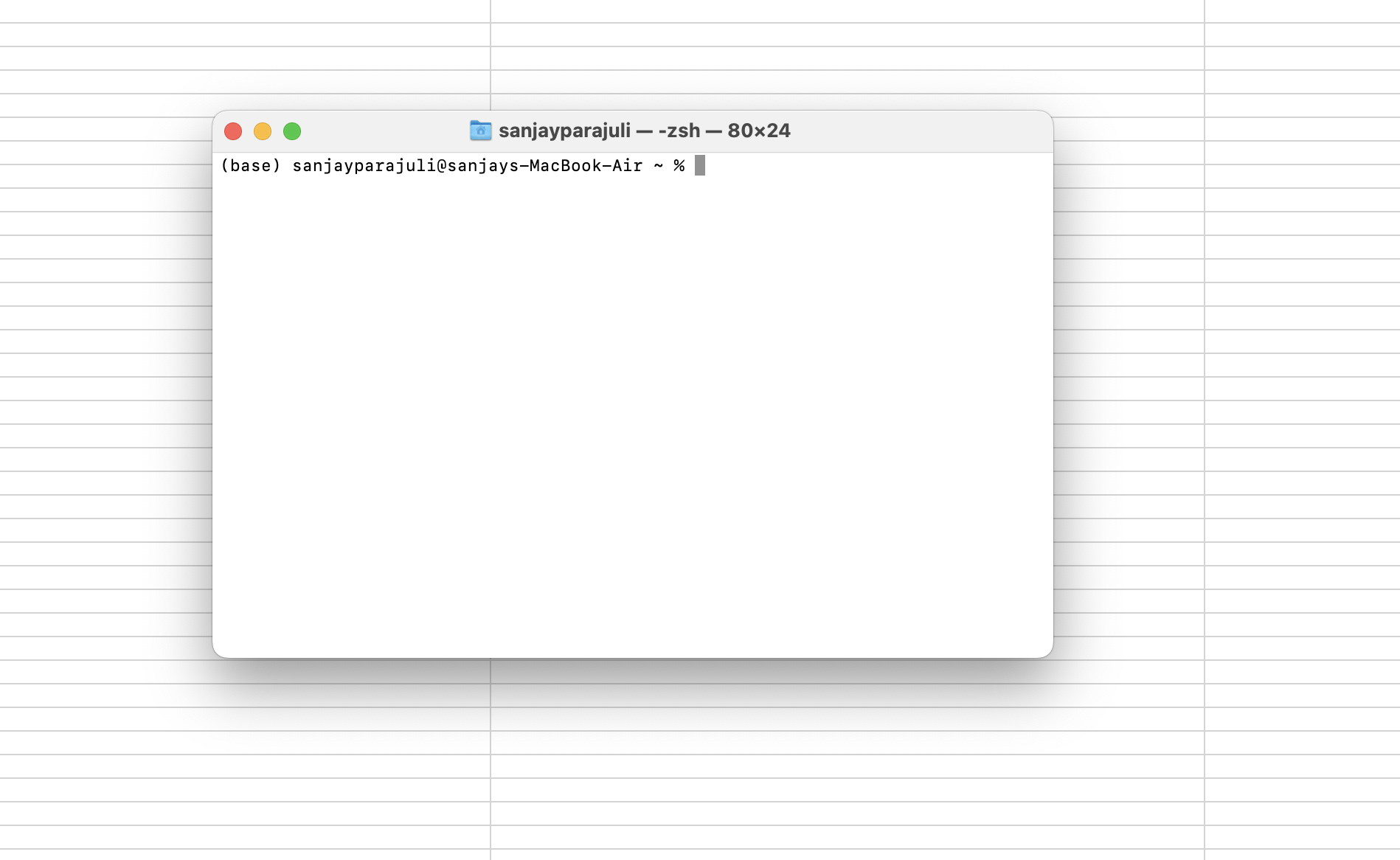How to Get Your Terminal to Talk to You on a Mac
You can make your Terminal talk to you if you want to add some fun or useful features to your Mac. You can make your Mac speak any text you type directly from the Terminal by using the built-in “say” command. This feature is not only fun, but it can also help people with disabilities or people who want to learn how to pronounce words correctly.
We’ll show you how to use the “say” command to make your Mac’s Terminal talk to you, how to change the voices it uses, and some useful tips to help you get the most out of this strange macOS feature in this blog post.
What is the “say” Command on Mac?
The say command is a simple Terminal command that uses macOS’s built-in text-to-speech engine to turn text into speech. You can type any word or phrase, and your Mac will read it out loud in the voice you choose.
How to Make Your Mac Talk Using Terminal
- Open Terminal
You can find Terminal in Finder > Applications > Utilities > Terminal, or search for it using Spotlight (Cmd + Space). - Type the say command
Enter the following command and press Enter:say "How are you today?"Your Mac will immediately speak the text inside the quotation marks. - Change the text
Replace the text inside the quotes with anything you want your Mac to say.
How to Choose Different Voices for Your Mac
MacOS comes with a variety of voices that you can use with the say command. To see available voices, run:
say -v "?"
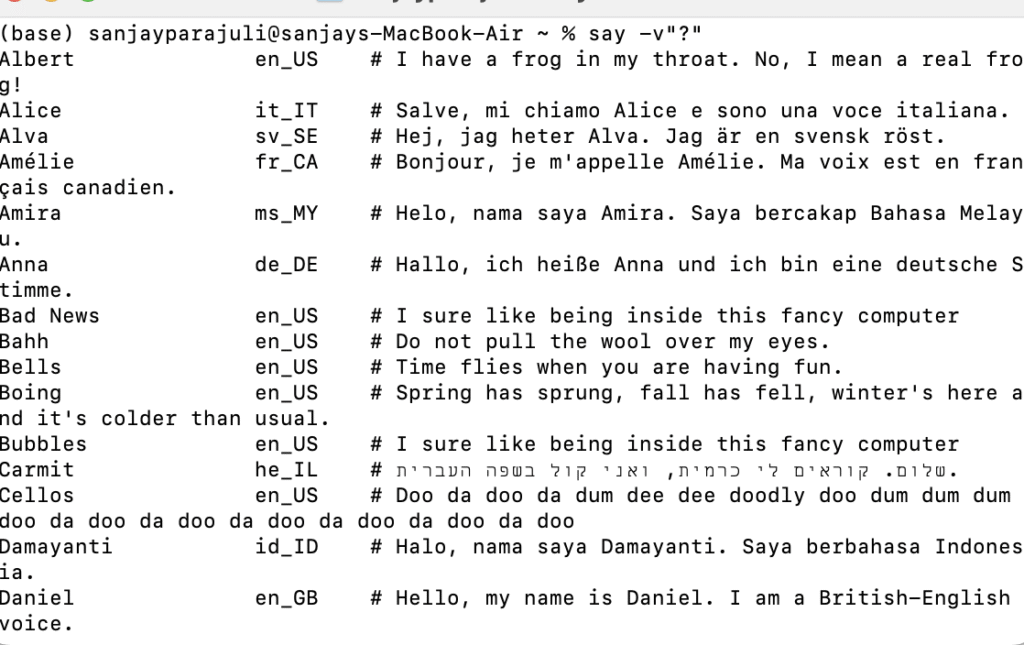
This will list all the voices installed on your Mac, including male, female, and novelty voices like “Good News” or “Whisper.”
To use a specific voice, use the -v option:
say -v AlbertHello, I am Studyslope speaking.
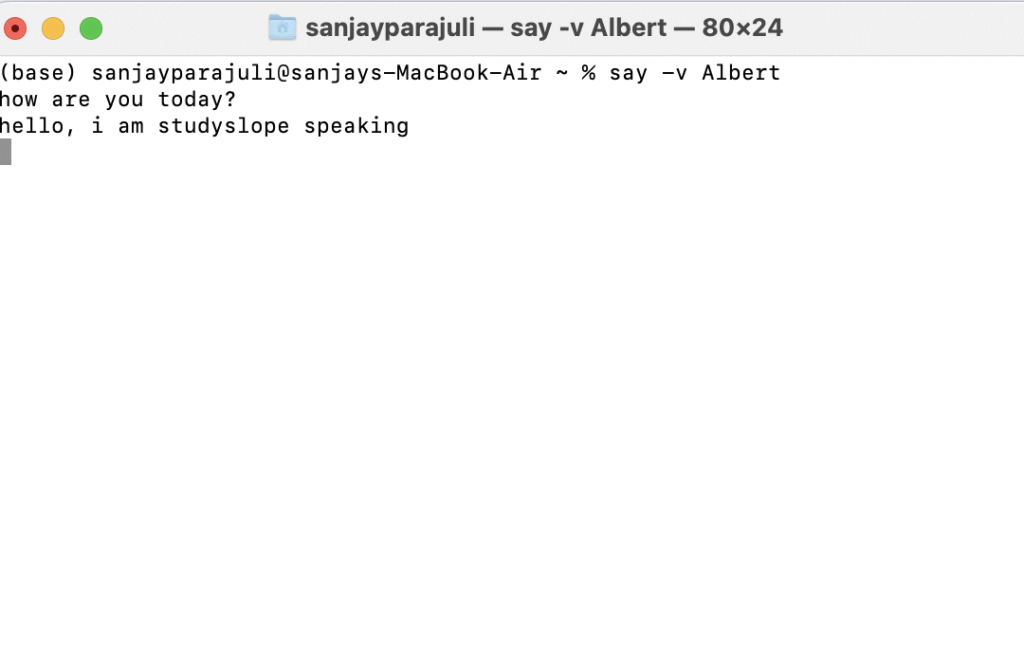
Customize Your Mac’s Voice Settings
You can also customize your Mac’s voice settings via System Settings:
- Go to Apple menu > System Settings > Accessibility > Spoken Content
- Here, you can select the system voice, adjust speaking rate, and enable features like “Speak selection” to have your Mac read selected text aloud anywhere on your screen.
Troubleshooting Tips
- Make sure your volume is turned up.
- If the voice doesn’t sound right, try selecting a different voice.
- On macOS Sonoma and later, using custom Personal Voices with Terminal may require additional permissions.
- If you encounter issues, check your Accessibility settings to ensure speech features are enabled.
Conclusion
Getting your Terminal to talk to you on a Mac is a fun and useful trick that anyone can try. With the say command, you can customize voices, create spoken alerts, or simply entertain yourself and others. It’s a great example of how macOS combines powerful features with playful possibilities.
We hope this article on how to get your Terminal to talk to you on a Mac give you idea about how to use say command and make your Mac Speak. You can give a try and enjoy this functionality.
Also View: How To Screen Capture on a Mac